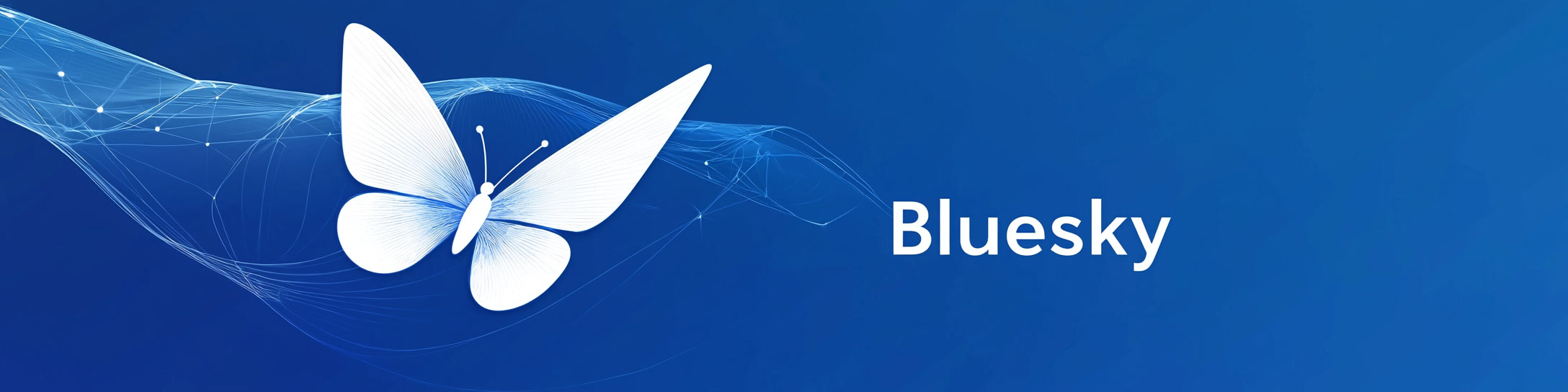BlueSky: Writing a Bot using ATProtocol
Recently, I was on BlueSky, and after a few jokes about making a bot for the platform, I gave some suggestions on how to do it.
Well, this post is exactly about that. Let's go step by step on how to create a bot for BlueSky and learn a little bit about what the AT Protocol is.
What is ATProtocol?
In a nutshell, and took from the official documentation.
The AT Protocol is an open, decentralized network for building social applications.
OK, but what does it mean? It means that with it, you could create your own social network. It's more complex than that, and there are tons of discussions on the internet nowadays about Decentralized Social Media. However, you'll find other terms that are somewhat related, such as Distributed social network
.
There's even more to this, but to keep it simple (because I'm definitely not an expert on the subject), let's keep going and get our hands dirty.
How to create a bot for BlueSky?
Well, here's the sad part, oficially only Typescript and Go are supported ((not that much because, at least we've some Python community support)).
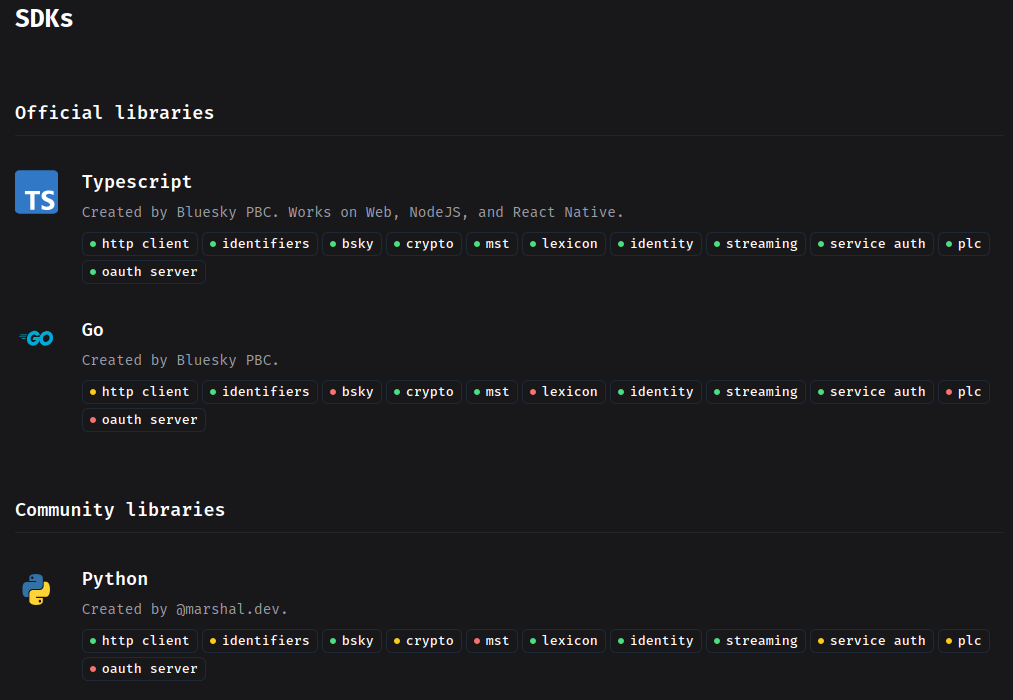
I'm not a hatter of Javascript on the backend, but, for me we have better langs to work on that space. The "problem" in using Go for this post is that I'll run the bot as a AWS Lambda, and, you know, AWS support is not that good for Go as it is for Python or Javascript.

Given all the above, I'll use Python for this post.
Requirements
For this post we're going to use (I'm assuming you're using a Linux distro and have all this installed or know how to install):
- Python 3.12 (you can install using pyenv or asdf)
- uv (the new python package manager from Astral)
- docker (to build the lambda package)
- Have an account on BlueSky
- Have an account on AWS
Creating the bot
Alright, let's start by creating our new project, since we're using Python, we'll use uv to manage our dependencies.
$> mkdir bs-bot
$> uv init
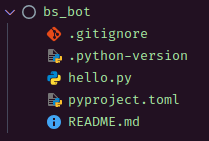
With that, let's rename hello.py to main.py.
$> mv hello.py main.py
Let's keep our code apart from the lambda code we'll generate later, create a new folder called app and move main.py to it.
$> mkdir app
$> mv main.py app
Also, let's create a new folder called lambda, this is where our lambda generated code will be.
$> mkdir lambda
Since we going to use the Python lib atproto let's install it.
$> uv add atproto
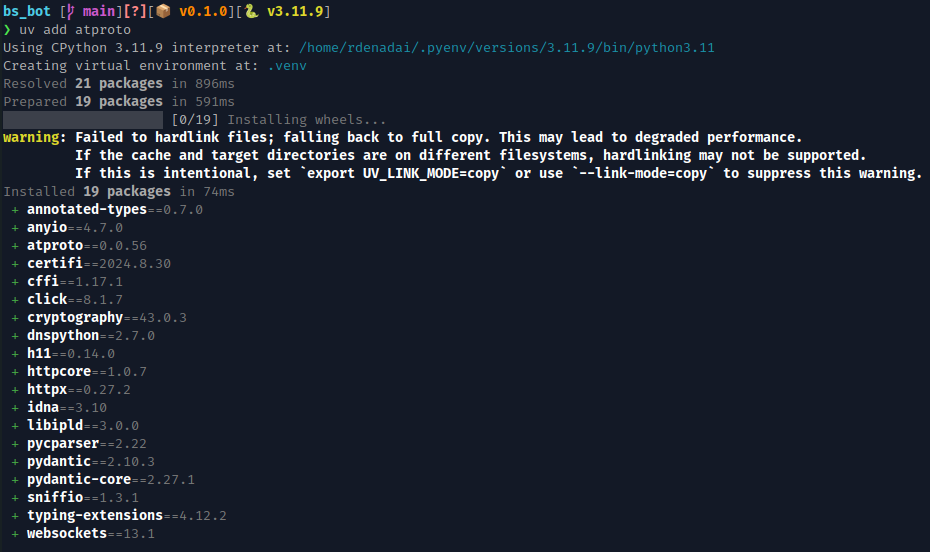
CODING!!! Finally!!!
from atproto import Client
from atproto_client.namespaces.sync_ns import (
AppBskyFeedNamespace,
AppBskyNotificationNamespace,
)
class BlueSkyBot:
def __init__(
self,
username: str = "username",
password: str = "password",
):
self._client = Client(base_url="https://bsky.social")
self._client.login(username, password)
self._namespace = AppBskyNotificationNamespace(self._client)
self._feed = AppBskyFeedNamespace(self._client)
def get_author_feed(self, handle: str) -> list[dict[str, str]]:
"""Getting the author feed using it's handle (this could also be a valid did)
Args:
handle (str): handle (or valid did)
Returns:
list[dict[str, str]]: list of posts
"""
profile_feed = self._client.get_author_feed(actor=handle)
posts_obj = (feed.post for feed in profile_feed.feed or [])
return list(
(
{
"did": post.author.did,
"name": post.author.display_name,
"handle": post.author.handle,
"message": {
"cid": post.cid,
"uri": post.uri,
"text": post.record.text,
"created_at": post.record.created_at,
},
}
for post in posts_obj or []
)
)
def main():
# replace with your username and password for account login
bot = BlueSkyBot("<username>", "<password>")
# replace with the handle of the user you want to get the feed
posts = bot.get_author_feed("<username>.bsky.social")
# replace with the string you want to search in the posts
something_we_want_to_search = "<something>"
for post in posts:
if something_we_want_to_search in post.get("message", {}).get("text", ""):
print(post)
if __name__ == "__main__":
main()
Run the code, and check the output, you should see the posts of the user '\
$> uv run python -m app.main
{'did': 'did:plc:3cftygah4elv4znu3wrxtujv', 'name': 'Pablo Galindo Salgado', 'handle': 'pablogsal.com', 'message': {'cid': 'bafyreif33nvf5zqzybkrredierklmz7msco6mhgh67hq2qtcl347qsa75i', 'uri': 'at://did:plc:3cftygah4elv4znu3wrxtujv/app.bsky.feed.post/3ld4ey26vmk2z', 'text': 'We are very exited to share with you PEP 768 🐍, which proposes a safe external debugger interface to Python. We think this is a really exciting change that would allow debuggers and tools to safely attach to running Python processes without stopping or restarting them. 🔨🐛\n\npeps.python.org/pep-0768/', 'created_at': '2024-12-12T13:31:40.690Z'}}
In the above I search all posts on my profile that contains the word python!
The bot itself is very simple and I leave for the reader to improve it. You could, for example, repost that post, like it, or even add a follow up message on it, anyway, have fun with it!
Building the Lambda function
Nice, so we build our bot and can run it locally on our machine. The big deal is to run it on the cloud, right? So, let's do it!
Since we have a dependency on atproto, a good way to create the Lambda function is to build a .zip package with everything inside.
To do that, the first step is to create a requirements.txt file with the dependencies.
P.S.: From now on, all the operations describe here should go inside the
lambdafolder.
$> uv pip compile pyproject.toml -o lambda/requirements.txt
Next, create a Dockerfile inside the lambda folder. . We are going to use it to build the .zip package.
Something like:
FROM amazonlinux:latest
# Install necessary tools and libraries including tar
RUN yum install -y gcc openssl-devel bzip2-devel libffi-devel zlib-devel make wget tar gzip
# Install Python 3.12
RUN wget https://www.python.org/ftp/python/3.12.0/Python-3.12.0.tgz && \
tar xzf Python-3.12.0.tgz && \
cd Python-3.12.0 && \
./configure --enable-optimizations && \
make altinstall
# Upgrade pip for Python 3.12
RUN python3.12 -m ensurepip --upgrade && \
python3.12 -m pip install --upgrade pip
# Install the dependencies in a directory
COPY ./requirements.txt .
RUN python3.12 -m pip install -r requirements.txt -t /package
# Copy your Lambda function code
COPY ./lambda_function.py /package
COPY ./app /package/app
# Set the working directory
WORKDIR /package
Why we're doing this?
You may ask why using a Dockerfile to build the .zip package?
As I mentioned before, for this simple bot we only have atproto as a dependency, but our bot (or other function) could have many more dependencies, many more files, and that complicate a lot our lambda function. So a good way of doing this is create .zip package with dependencies and the code inside.
More can be learn here.
The Dockerfile is a good shortcurt to do this, but you can also do it manually.
Moving on...
Create a lambda_function.py file inside the lambda folder.
$> touch lambda/lambda_function.py
And add the following code:
import os
import sys
# Add the directory containing lambda_bot.py to the Python path
sys.path.append(os.path.dirname(os.path.abspath(__file__)))
from app.main import main
def lambda_handler(event, context):
main()
return {"statusCode": 200, "body": "Lambda function executed successfully"}
You can see that we need our app.main, so copy the app folder to the lambda folder.
$> cp -R app/ lambda/
Ok, all set ... let's build!
$> cd lambda
$> docker build -t lambda-package .
This might take a while to build, but once it's done, running the following command should create a lambda_function.zip inside the lambda folder.
$> docker run --rm -v $(pwd):/output lambda-package zip -r /output/lambda_function.zip .
Registering the Lambda function and EventBridge
Ok, we have all we need for our bot to run on AWS! We also tested locally just to see if eveything is fine.
I'm not going to cover it here, but if you want to you could test the code generated by the Dockerimage locally using the Serverless Framework.
But for the porpuse of this post, let's go to the AWS Console and create our Lambda function. Keep in mind that you could use other tools to create you lambda, like Terraform and CloudFormation.
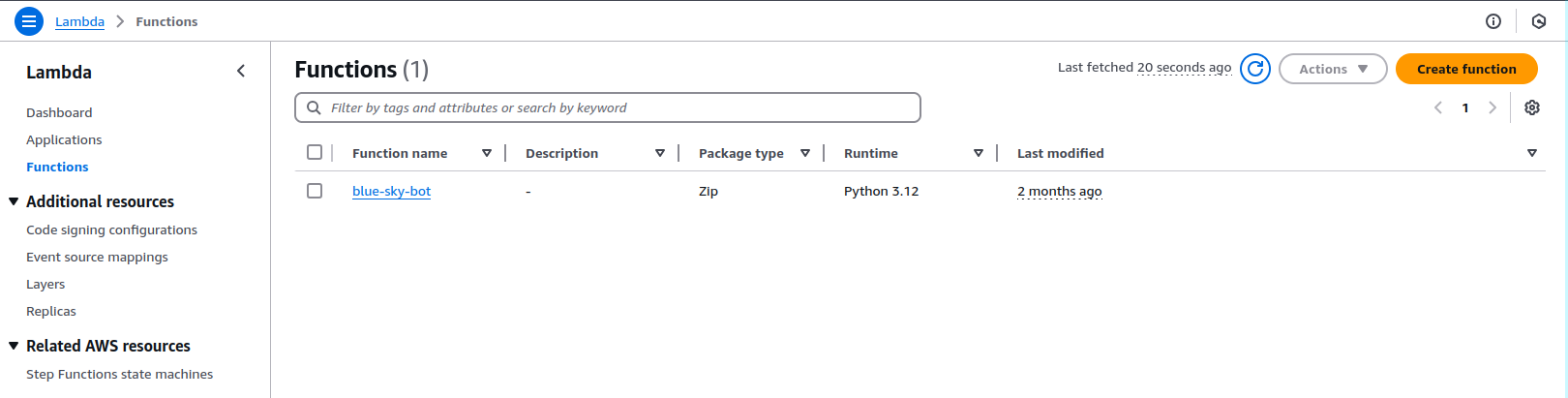
Click on the Create function button, and fill the form with the following information:
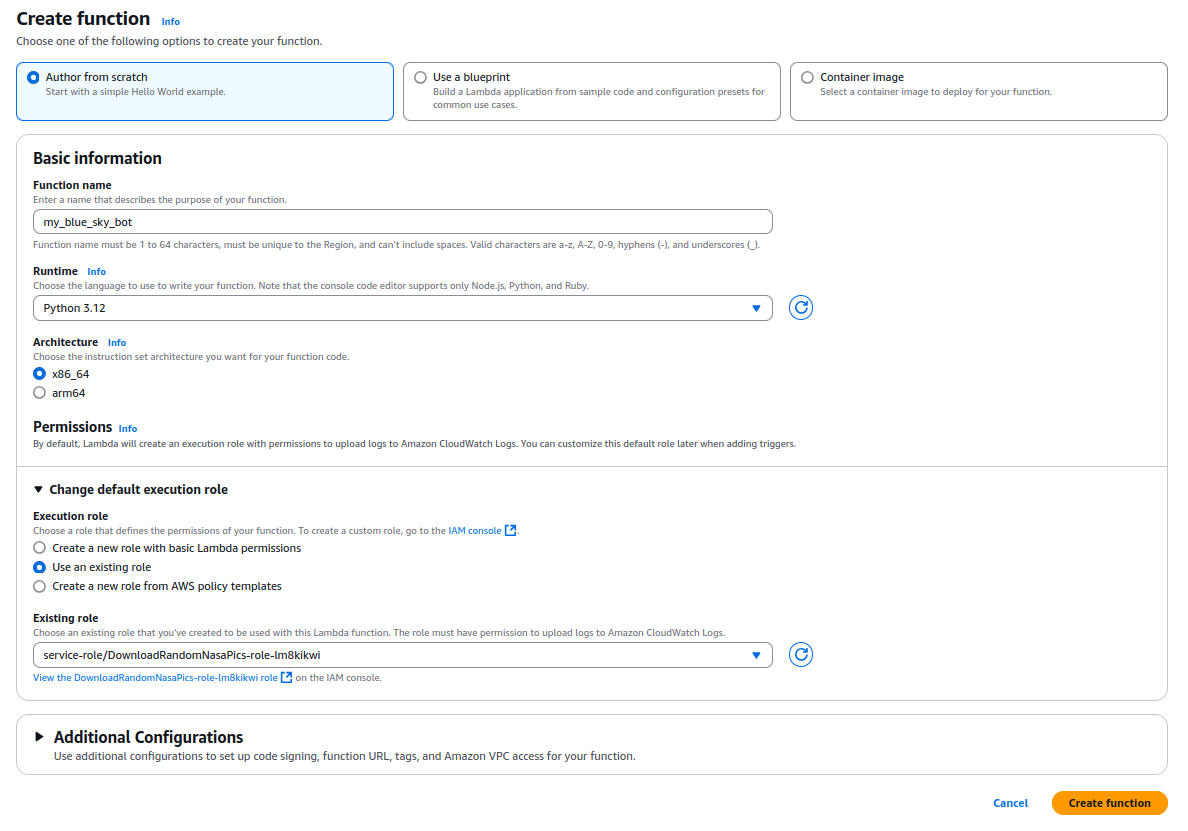
P.S.: A super important thing here is to set the
Permissionscorrectly! This will impact your Lambda function's ability to run properly, especially if you're trying to usebototo access other resources like S3 or DynamoDB.P.S.2: I lied at the beginning. We can use other versions of Python, but if you do so, please keep in mind to change everything in the code to match the version you're using.
After creating the function, you should see the following screen:
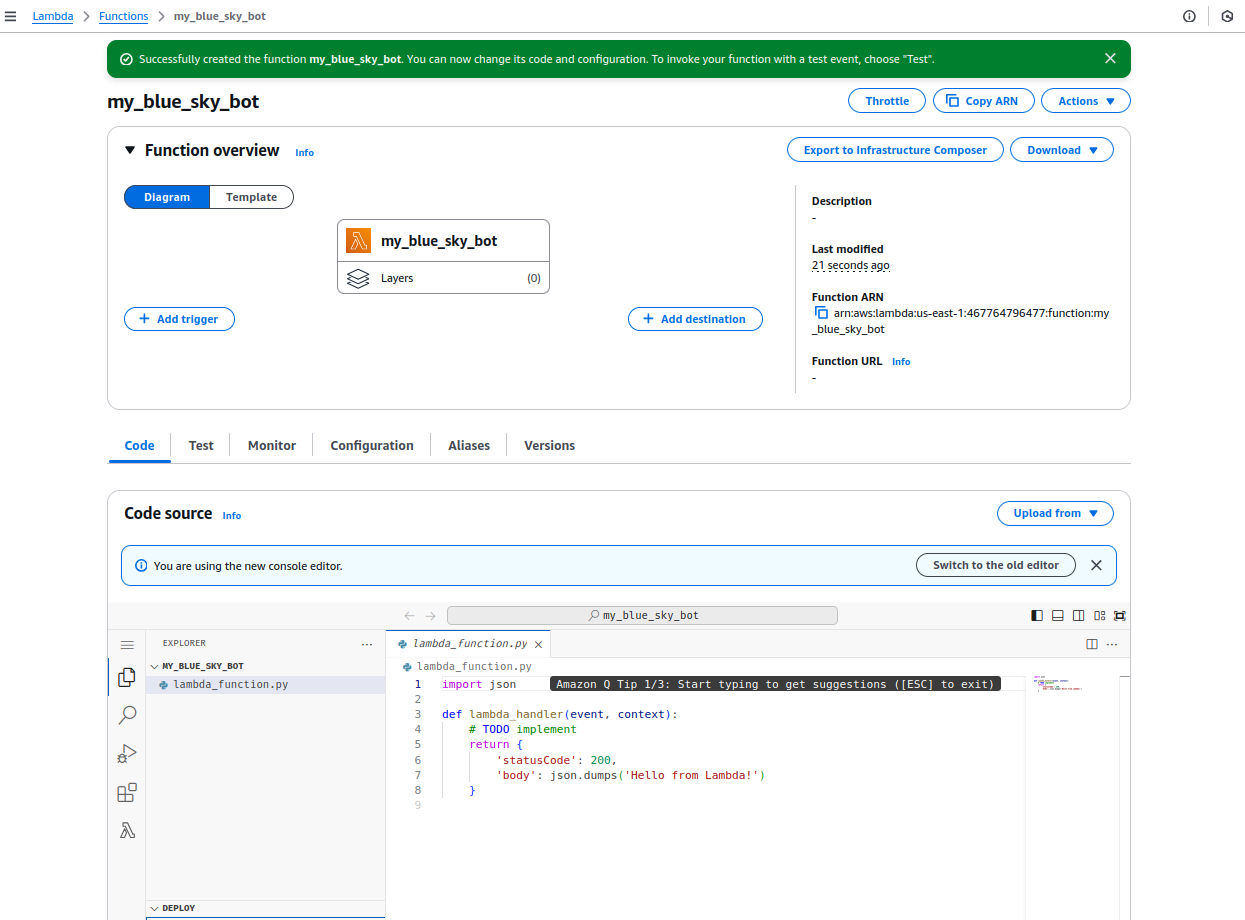
What's missing here? We never uploaded our .zip package!
To do that you should click on the right middle button Upload From and select the .zip file we created before.
After the upload, reload the page, and you can see the code we written before. Now, to test if everything is working, click on the Test tab and on the Test button.
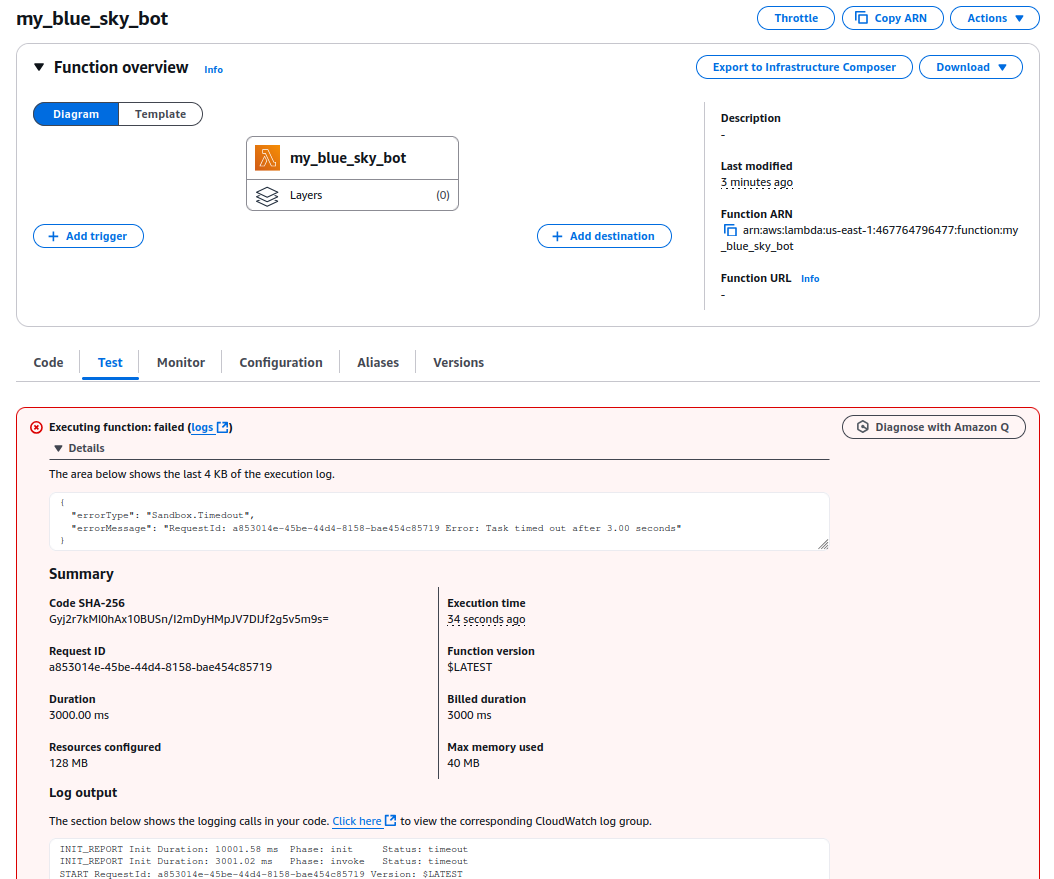
You probably going to see the error above!
That's because we need a little more config given the peculiarities of our bot. We need more memory and a bigger timeout, because the whole thing took a little more than 3 seconds to run (remember that we're calling an external API!).
Head to the Configuration tab and change the Memory to 512MB and the Timeout to 60 seconds (or 1 minute).
I'm relaxing these values, but you could try to tune them to the minimum possible. Not that this is a problem, because normally you don't pay for up to a minimum of 1 million requests per month (or something like that).
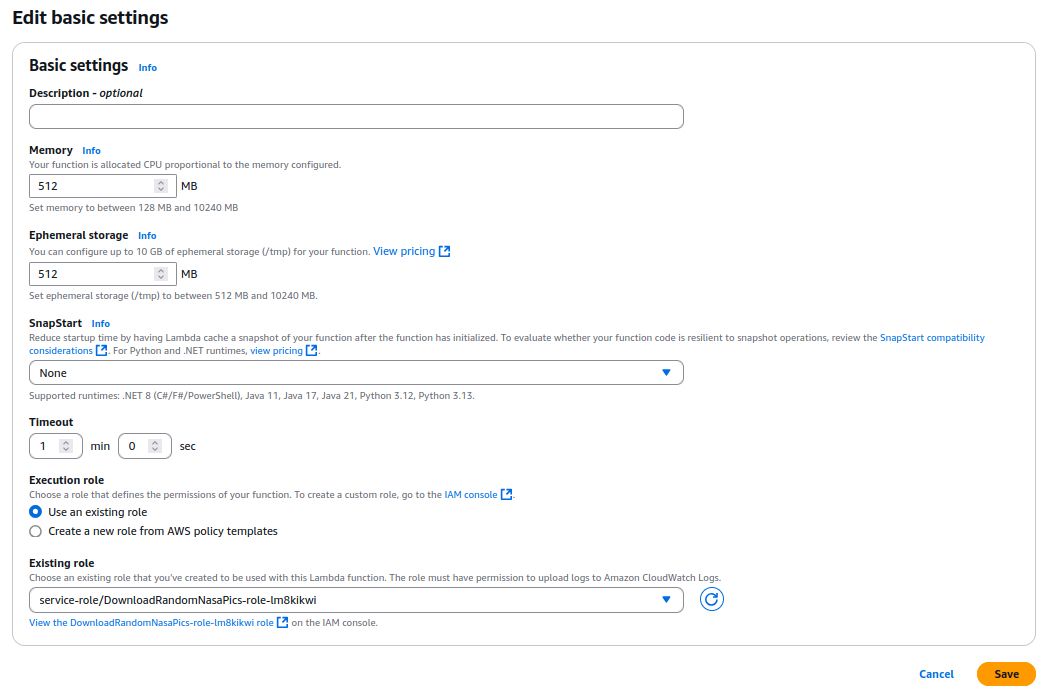
Move back to the Test tab and click on the Test button again.
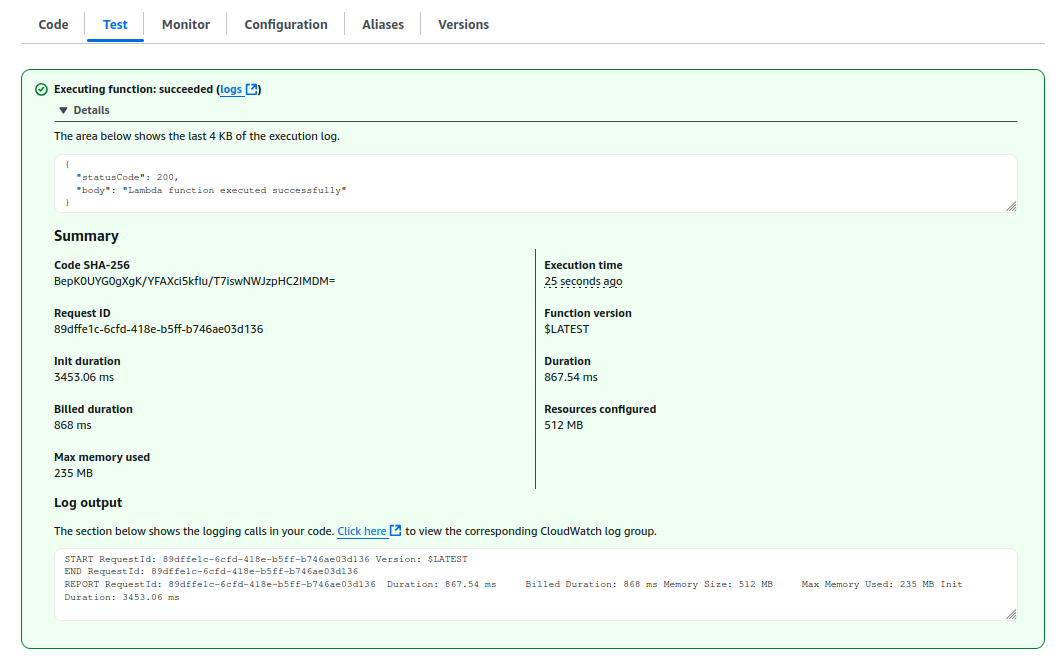
Alright! Our Lambda runs successfully!
But there's one missing piece that we need to configure, the EventBridge. As of now, our lambda only runs if we click the Test button, but we want it to run every, I don't know, 2-3 minutes.
To do that we need to attach to the Lambda an event to trigger it. This can be accomplished using the AWS EventBridge.
If you go to Configuration tab, and in the left menu, click on Triggers you can add a new trigger.
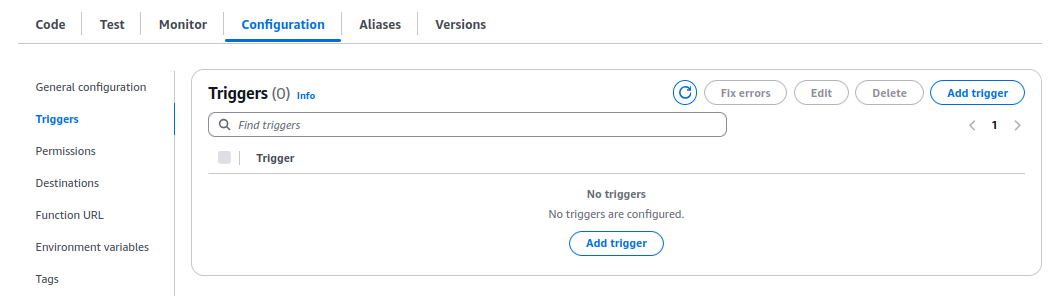
Click on the Add trigger button, and select EventBridge (CloudWatch Events), just like my screenshot bellow.
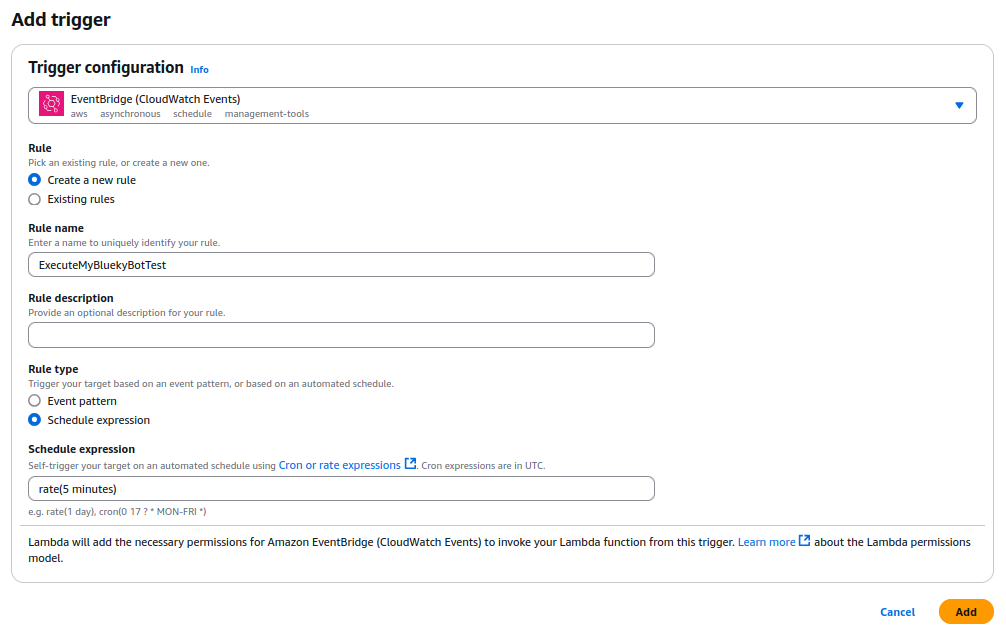
I'm setting the Schedule expression to rate(5 minutes), but you could set it to whatever you want, and AWS EventBridge accept other patterns (like CRON patterns).
And that's it! Our bot is running on AWS!
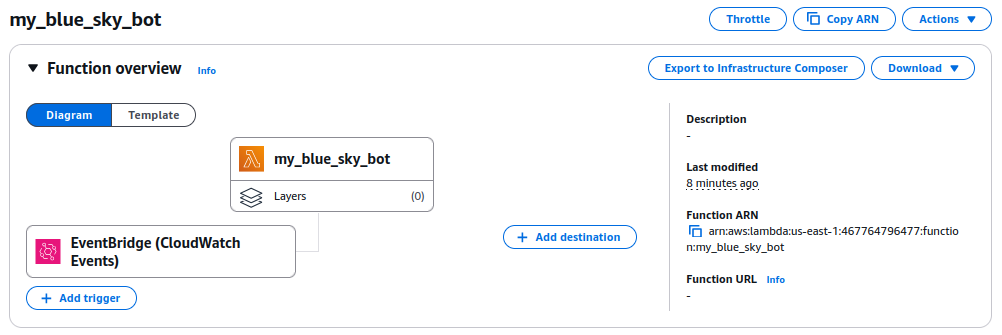
Where to go from here?
Well, I implemented a simple and very basic bot for BlueSky in this post. You could explore even more the atproto library and since we're running the bot via Lambda on AWS you could integrate other AWS resources into it (like databases, S3, etc).
Also, keep in mind that Python libraries can be attached to the Lambda function as a layer, making the .zip package smaller, deployments faster, and the code reusable across other functions.
For our username and password, this is fixed in code right now, but Lambda offers a way to store secrets as Environment Variables (this is set in the Configuration tab).
I guess that's it, if you find anything wrong or have any questions, please let me know!
Thanks!